1. Get the SteamID64 of the Player
-
Visit steamid.io to convert a player’s custom Steam URL, SteamID, or other identifier into their SteamID64.
-
Enter the player’s name or URL, and copy the resulting 64-bit numeric SteamID64.
-
You’ll need this ID for the admin list.
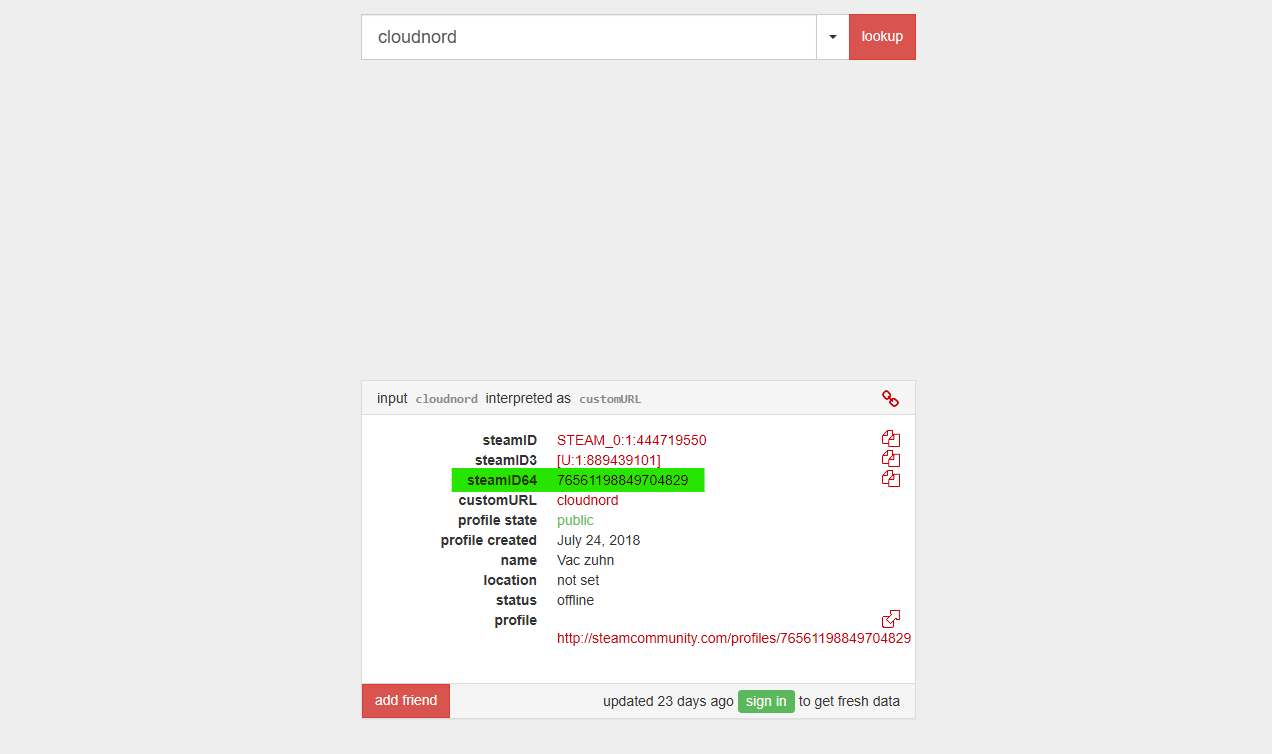
2. Access Your Server’s Files
-
Log in to CloudNord and go to Servers from the left menu.
-
Select your Valheim server from the server list.
-
Click on Files in the sidebar to open the server’s file manager.
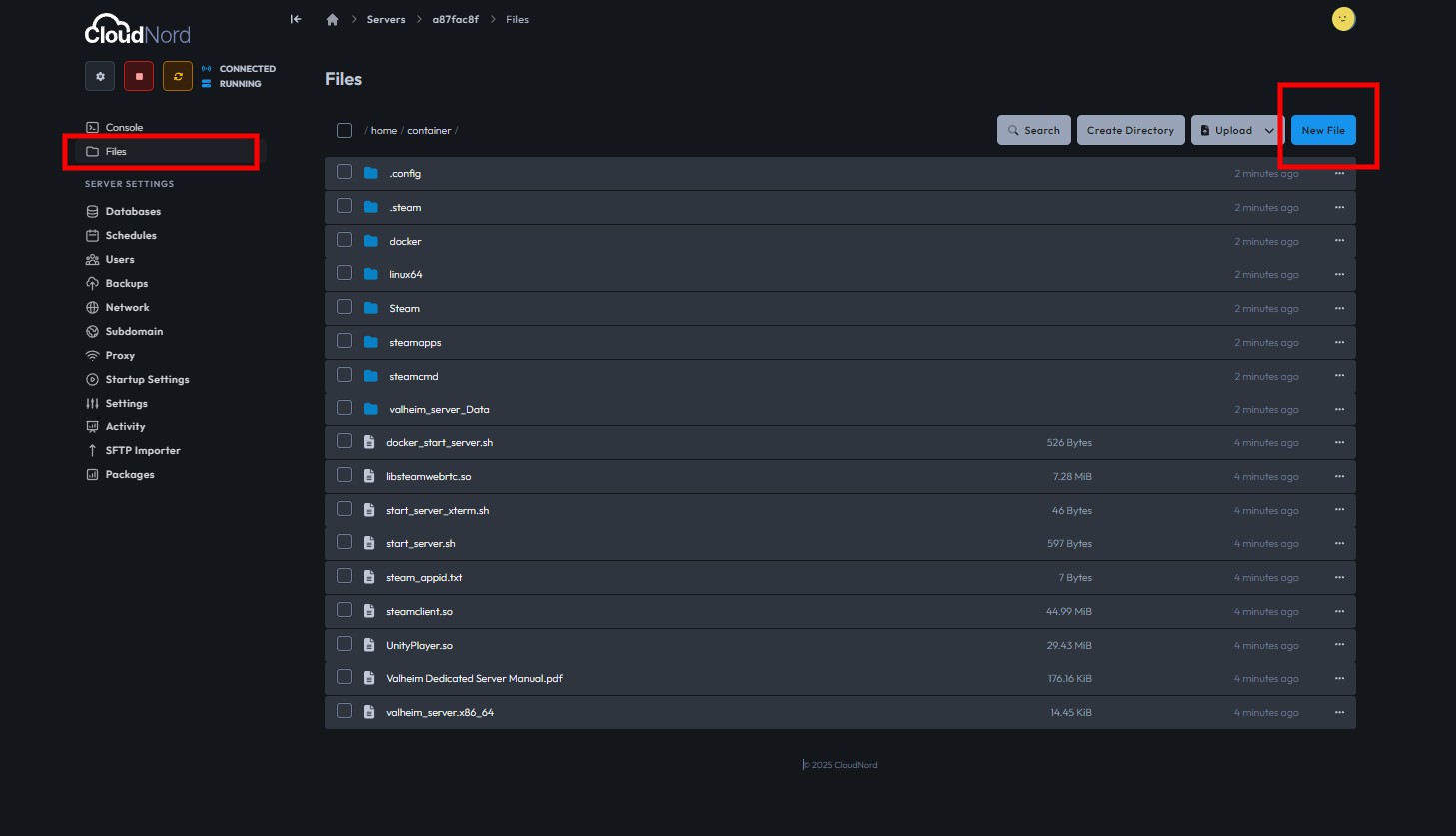
3. Create or Edit adminlist.txt
-
In the file manager, click the New File button to create a new file.
-
Paste the list of SteamID64s—each on a separate line.
Example:76561198123456789
76561198098765432
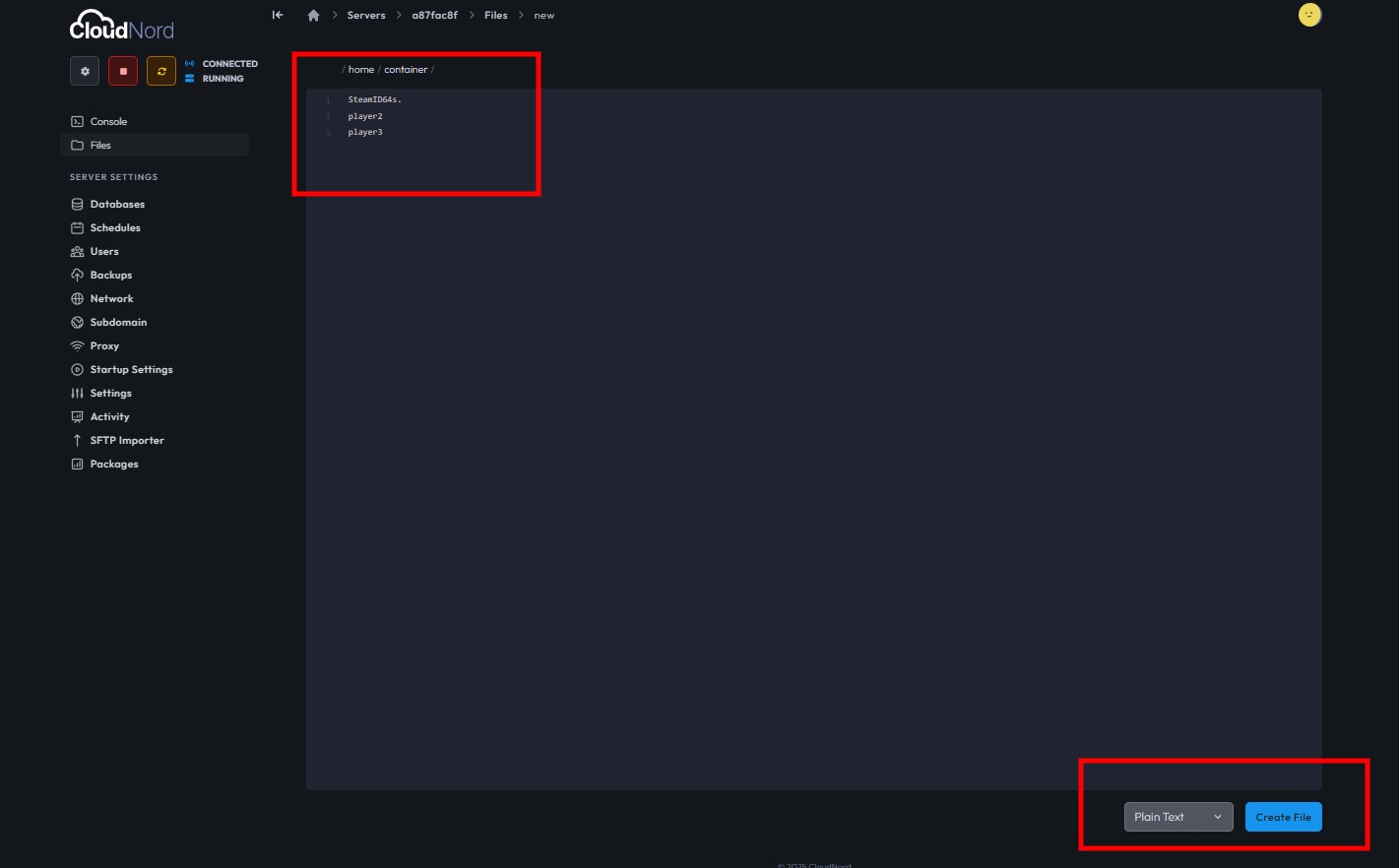
- After adding all admin SteamIDs, name your file adminlist.txt and click Create File to finish saving.

4. Verify and Activate Admins
-
The adminlist.txt file should now exist in your server’s root directory. When your server restarts or reloads, Valheim recognizes these SteamIDs as admins.
-
New admins will have access to admin commands the next time they connect.
Tips
-
Use steamid.io to reliably convert usernames to SteamID64 format for Valheim.
-
Admins gain access to special commands to manage the server and enforce rules.
-
Double-check SteamIDs for accuracy to prevent errors.
Need More Help?
If you can't find what you're looking for, our support team is here to help.![]()
