Your server’s MOTD (Message of the Day) is the short message that appears under your server’s name in the multiplayer list of your game (for example, Minecraft). A customized MOTD is a great way to give your server personality, share updates, and make it stand out.
we’ll show you exactly how to change your server’s MOTD through your CloudNord control panel.
1. What is the MOTD?
The MOTD is a text line displayed in your server listing when players browse or connect.
For example:A Minecraft Server
You can also add colors, formatting, and symbols to make it look professional.
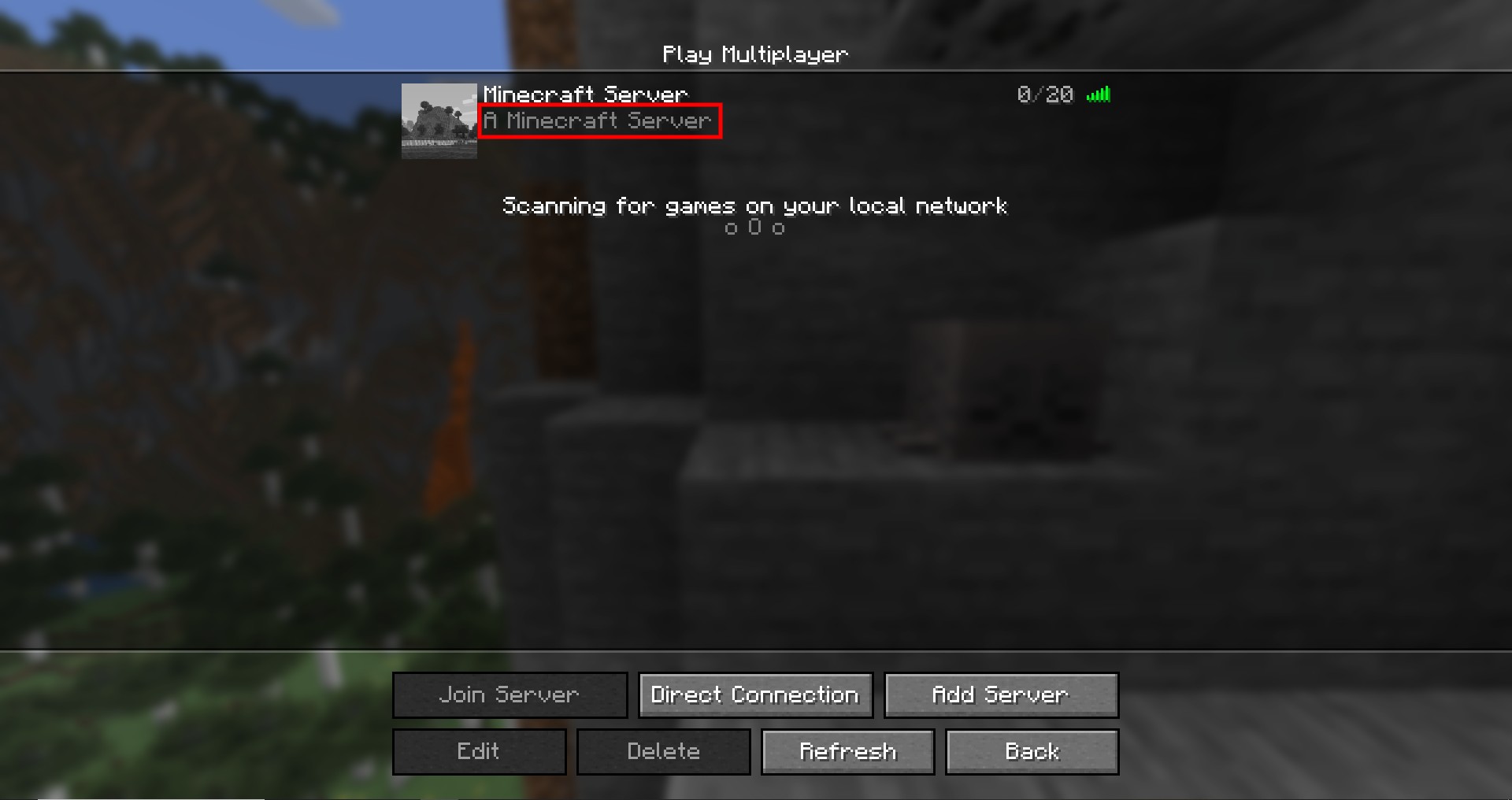
2. Changing Your MOTD in CloudNord Panel
Step-by-Step Guide
-
Log in to the CloudNord Panel : Go to CloudNord Panel enter your username and password.
-
Select Your Server In your dashboard, click on the server you want to edit.
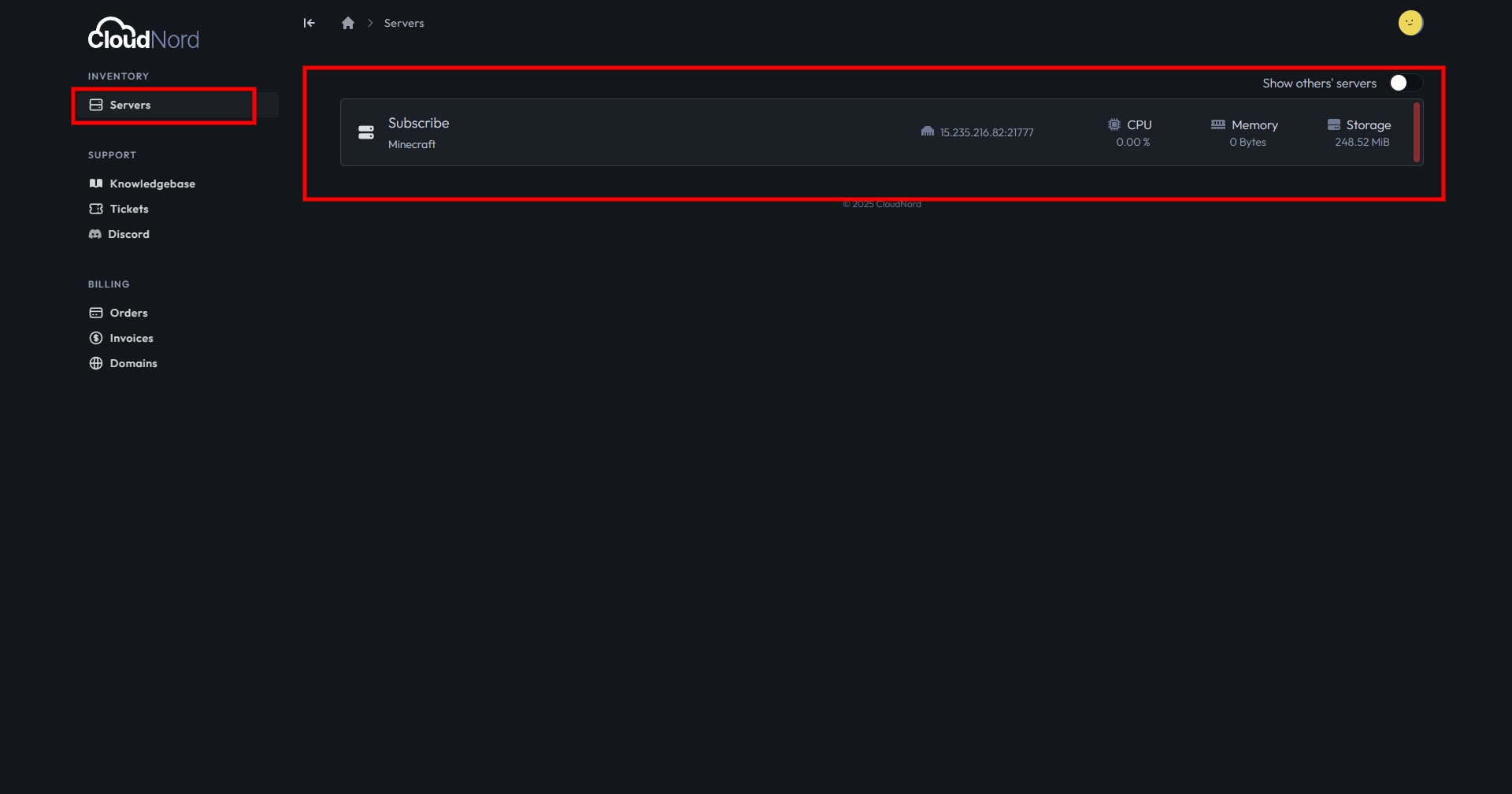
-
Open the
server.propertiesFile-
Navigate to the File Manager.
-
Locate the file named
server.properties.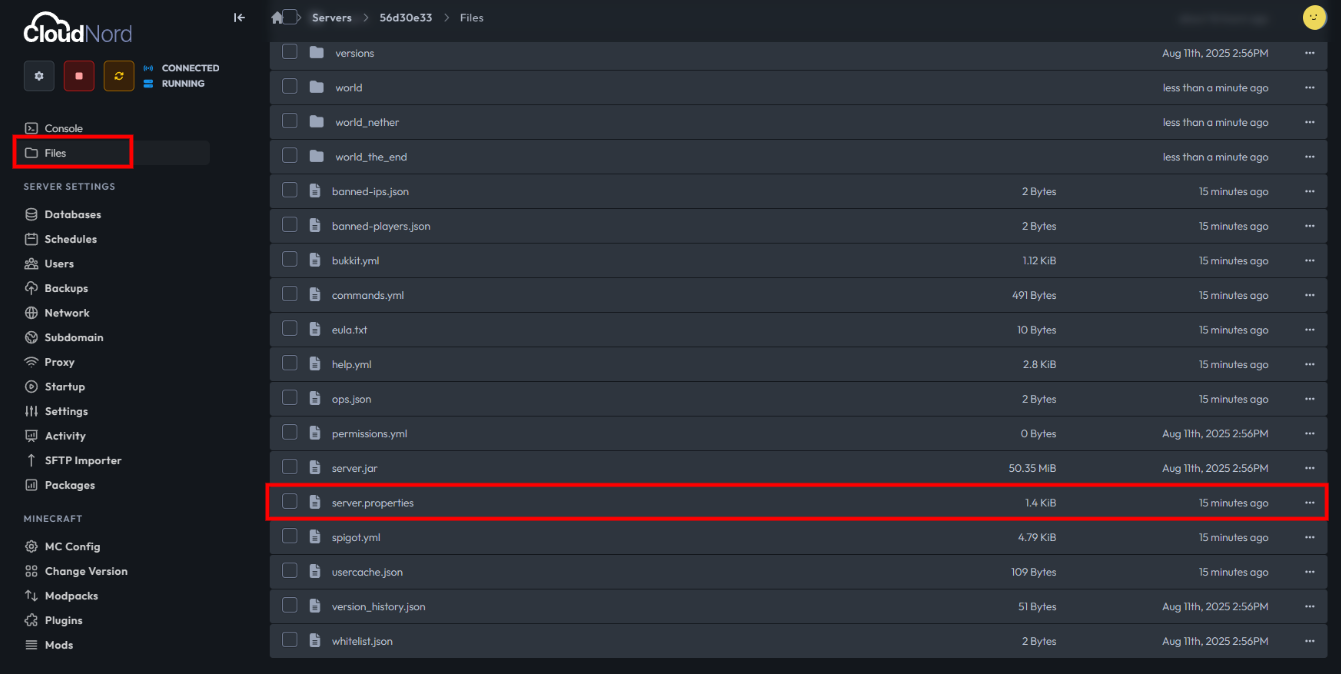
-
-
Find the
motdLine-
Look for the line:
motd=Your current MOTD here
-
-
Replace It with Your New MOTD
-
Example:
motd=§aWelcome to §bCloudNord §fSurvival!(Here,
§aand§badd colors — see color code chart below.)
-
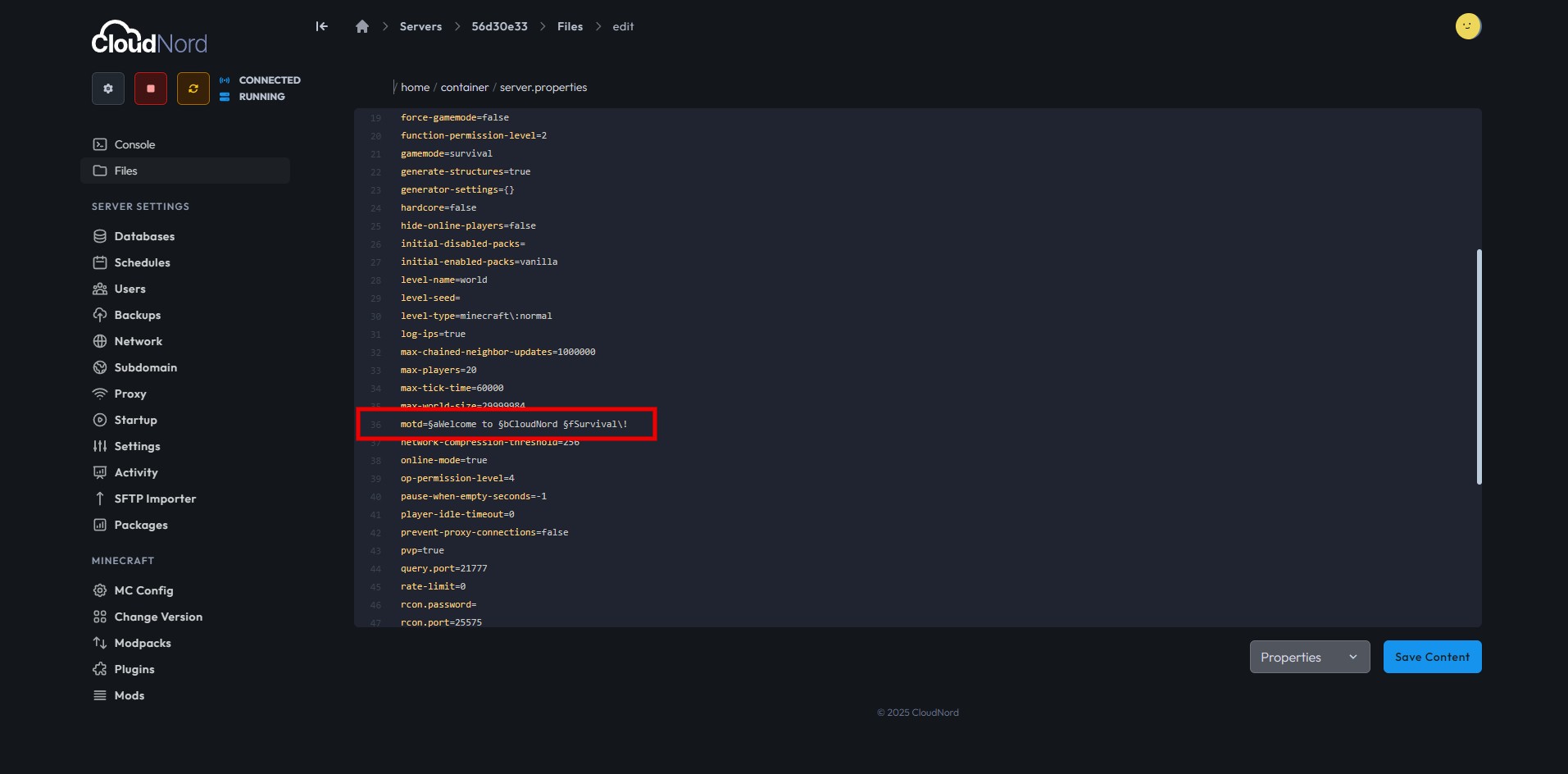
Save the Changes
-
Click Save in the editor.
-
Restart Your Server
-
Changes to the MOTD will only apply after a restart.
-
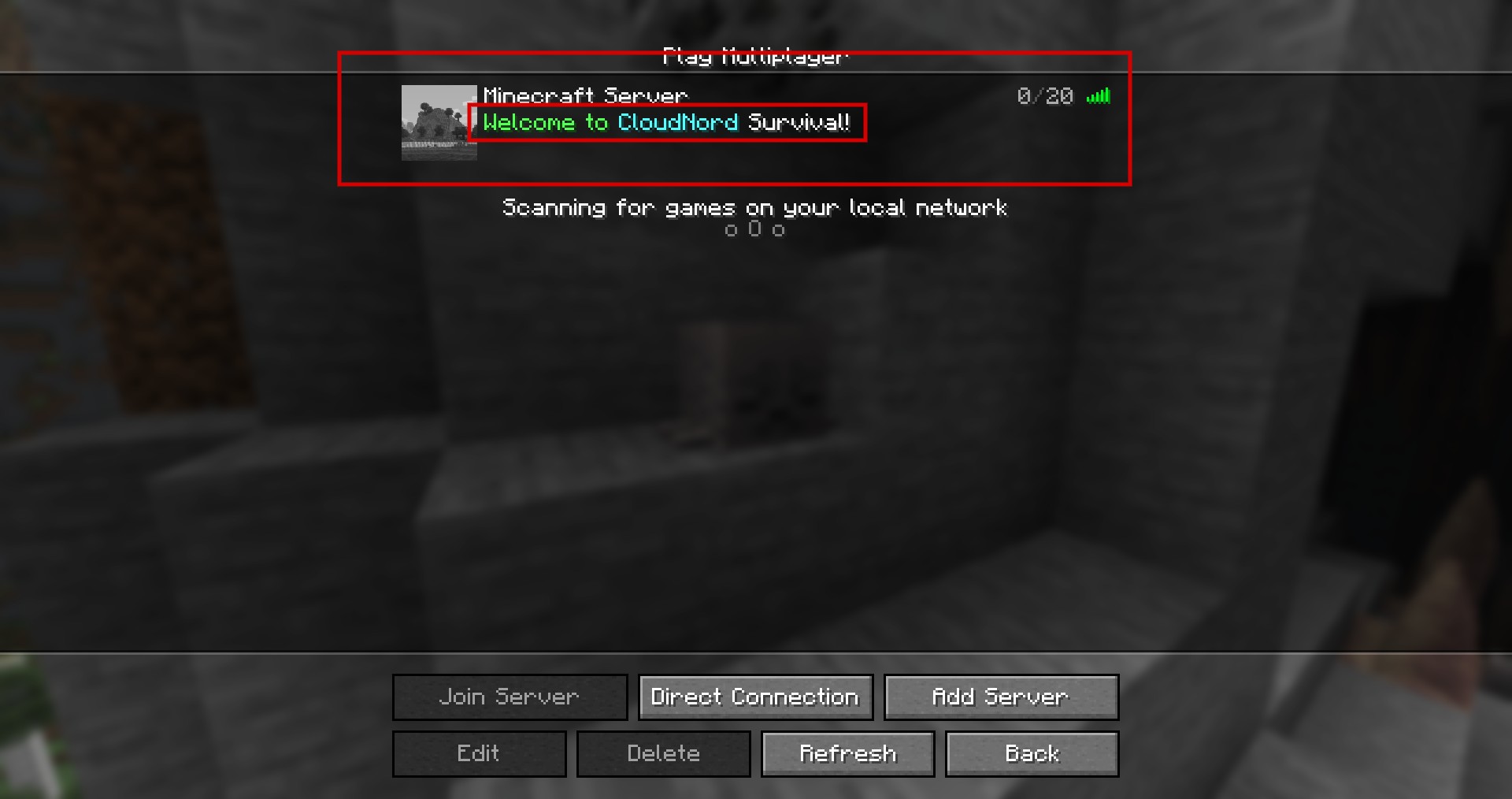
3. Using Colors & Formatting
Minecraft MOTD supports formatting codes using the § symbol followed by a code:
| Code | Color / Style |
|---|---|
| §0 | Black |
| §1 | Dark Blue |
| §2 | Dark Green |
| §3 | Dark Aqua |
| §4 | Dark Red |
| §5 | Dark Purple |
| §6 | Gold |
| §7 | Gray |
| §8 | Dark Gray |
| §9 | Blue |
| §a | Green |
| §b | Aqua |
| §c | Red |
| §d | Light Purple |
| §e | Yellow |
| §f | White |
| §l | Bold |
| §o | Italic |
| §n | Underline |
| §m | Strikethrough |
| §r | Reset Formatting |
4. Tips for a Great MOTD
-
Keep it short and clear (max 59 characters per line).
-
Use color codes sparingly to avoid making it hard to read.
-
Update your MOTD regularly for events, sales, or version changes.
-
Avoid special characters that are not supported by the game.
5. Troubleshooting
-
Colors not showing? Make sure you are using the
§symbol (not&) inserver.properties. -
MOTD still old? Ensure you saved the file and restarted your server.
-
Weird symbols appearing? This may happen if your MOTD contains unsupported characters. Remove or replace them.
Need More Help?
If you can't find what you're looking for, our support team is here to help.![]()
