If you're hosting a Minecraft server with CloudNord and need to share your server IP and port with friends or configure external services, here’s how you can quickly find it.
1. Go to the CloudNord Control Panel (Dashboard)
Once you've logged in to your CloudNord account, you will be directed to the Servers page. This page lists all the servers associated with your account.
Tip: Make sure you're on the Servers tab under INVENTORY on the left sidebar.
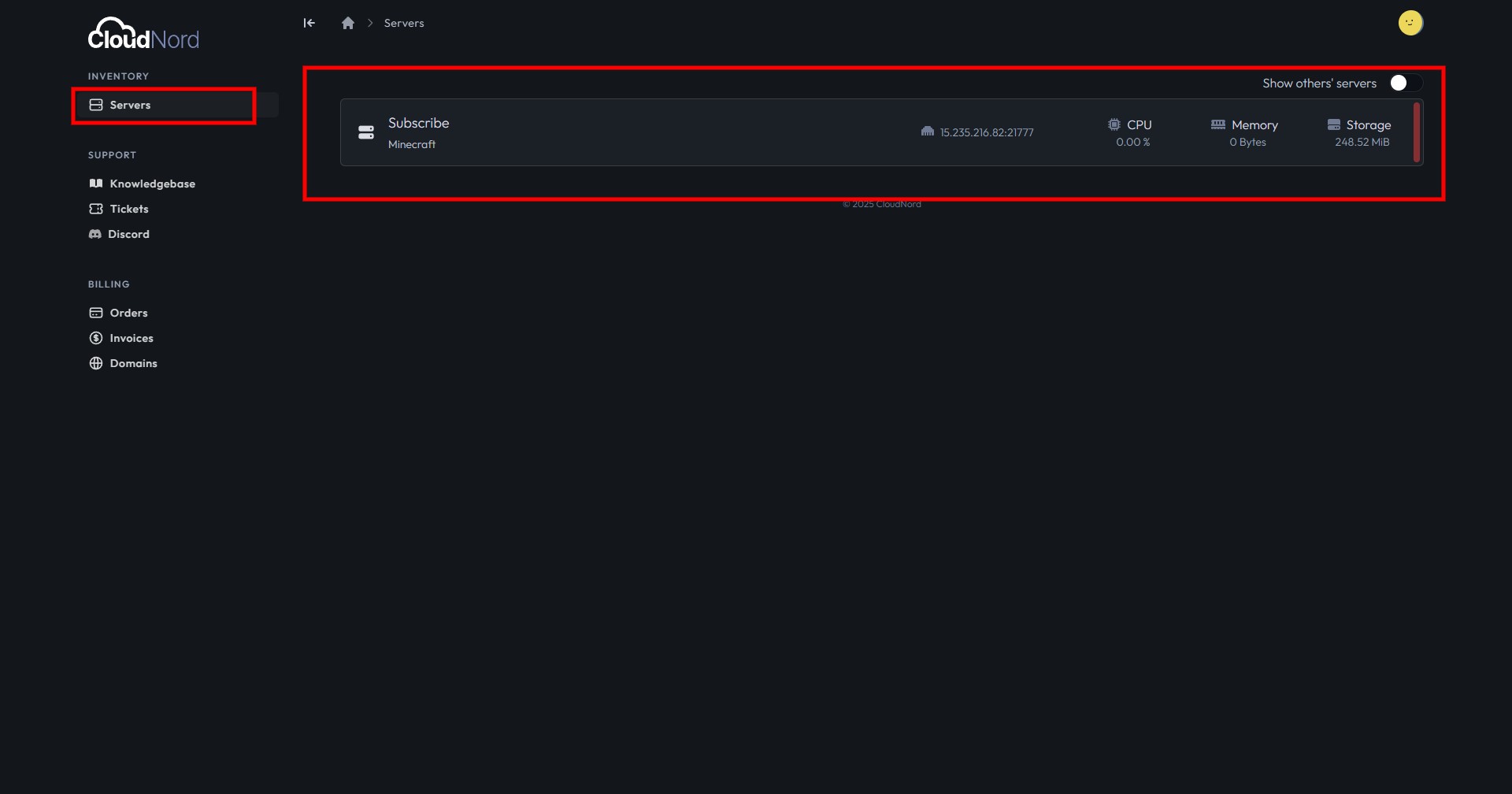
2. Locate Your Server
Look for the server you want to check. You’ll see a box that shows the server name (e.g., "Subscribe") and its type (e.g., "Minecraft").
On this same box, you will also see the IP address and port listed next to the server icon.
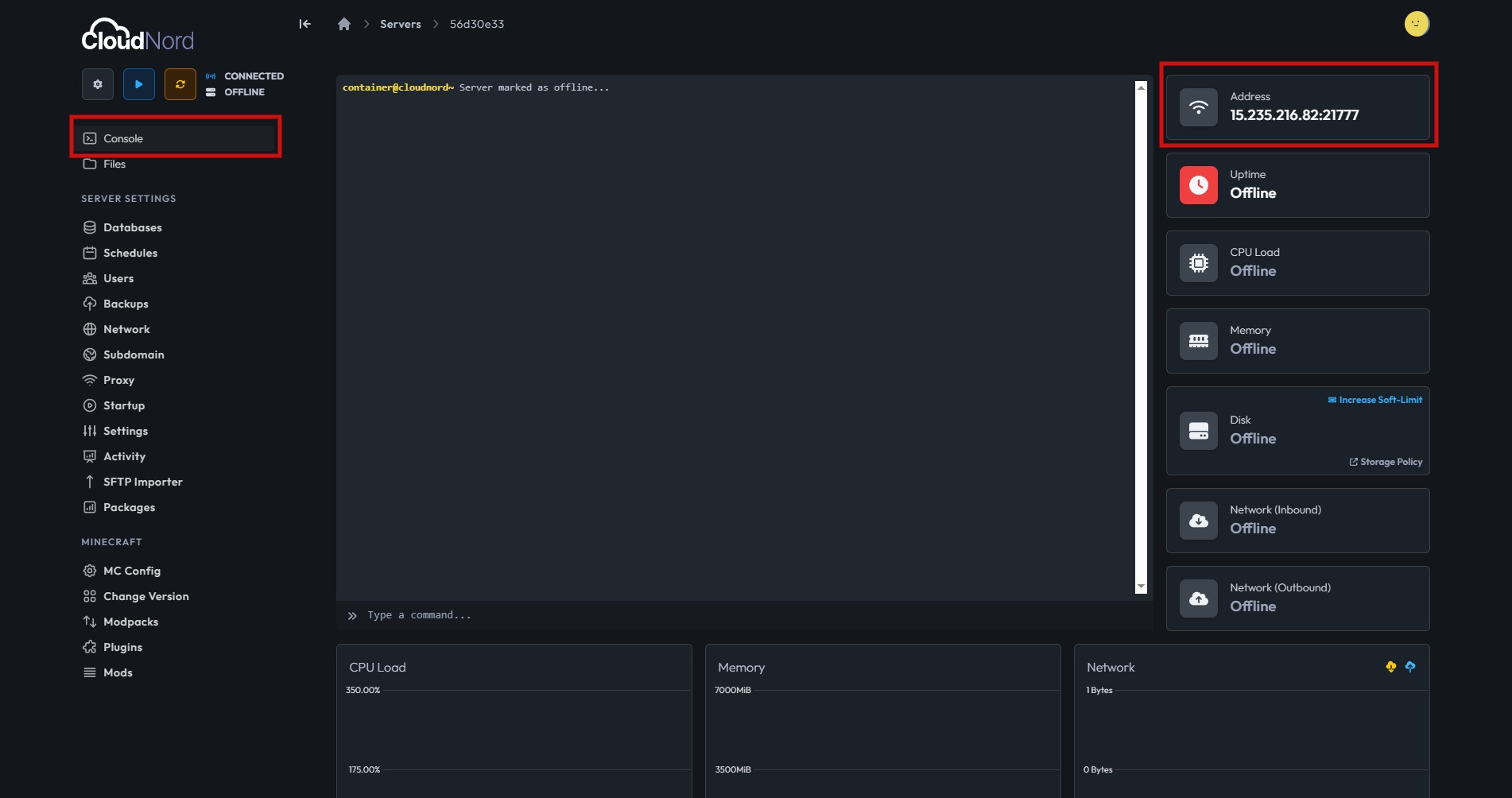
For Example:
15.235.216.82:21777
-
15.235.216.82is the IP address. -
21777is the port number.
3. View Server Details (Optional)
Click on your server name to open the detailed server dashboard. On the right-hand side of the screen, under Address, you’ll again see the IP and port clearly displayed.
This screen is also where you can monitor uptime, CPU usage, memory, disk, and network status.
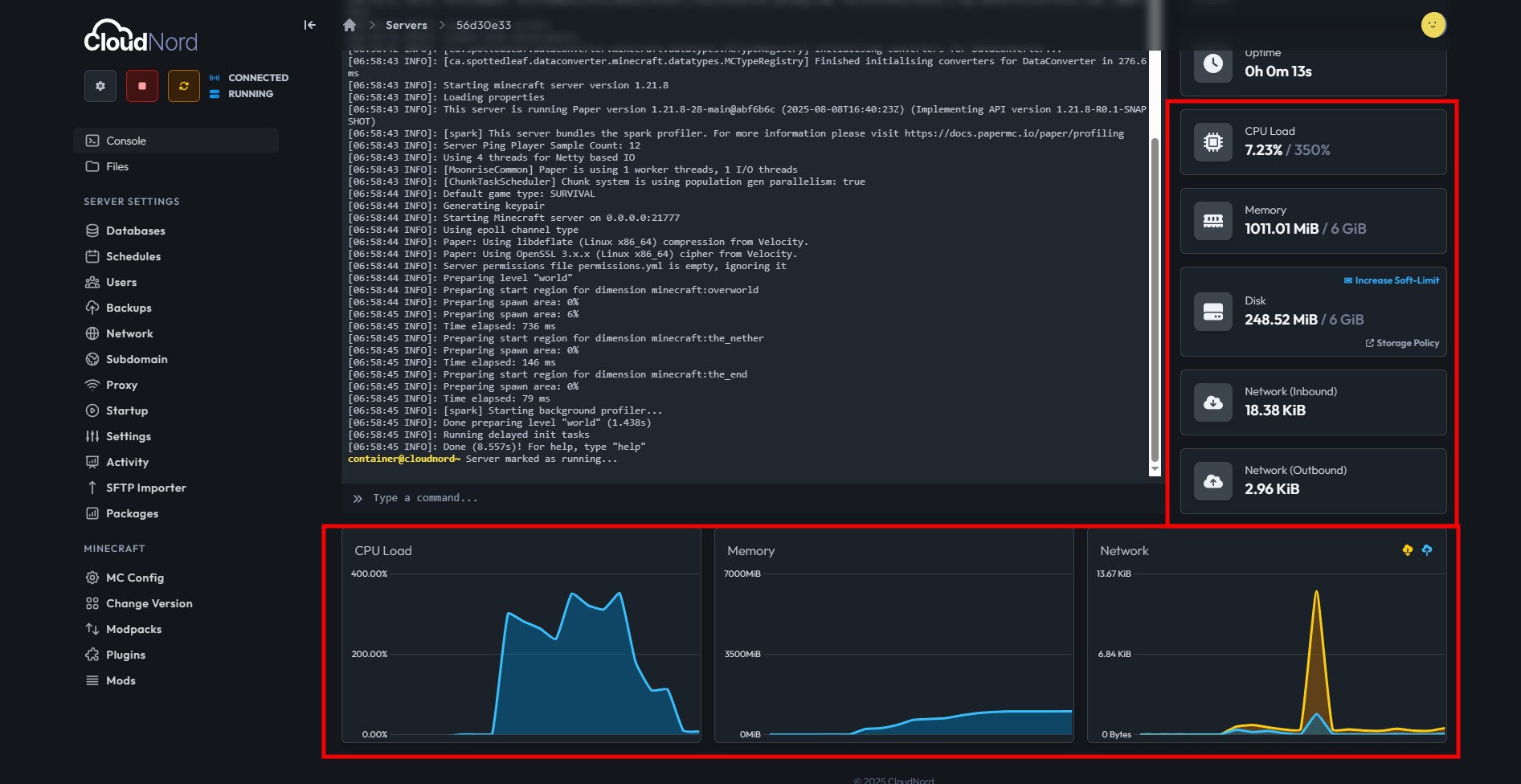
Need More Help?
If you can't find what you're looking for, our support team is here to help.![]()
