To add a subdomain to your server using the CloudNord panel, follow these detailed steps, illustrated by the provided screenshots.
Adding a subdomain gives your server a clean, memorable address (like play.cloudnord.net), which is easier for players to use and promotes your community.
Step 1: Access Subdomain Management
-
On the left sidebar of your CloudNord control panel, locate “Subdomain” under SERVER SETTINGS.
-
Click the Subdomain tab to open the management interface.
-
You will see a page listing current subdomains (if any) and a blue button labeled “Create Subdomain” at the top right.
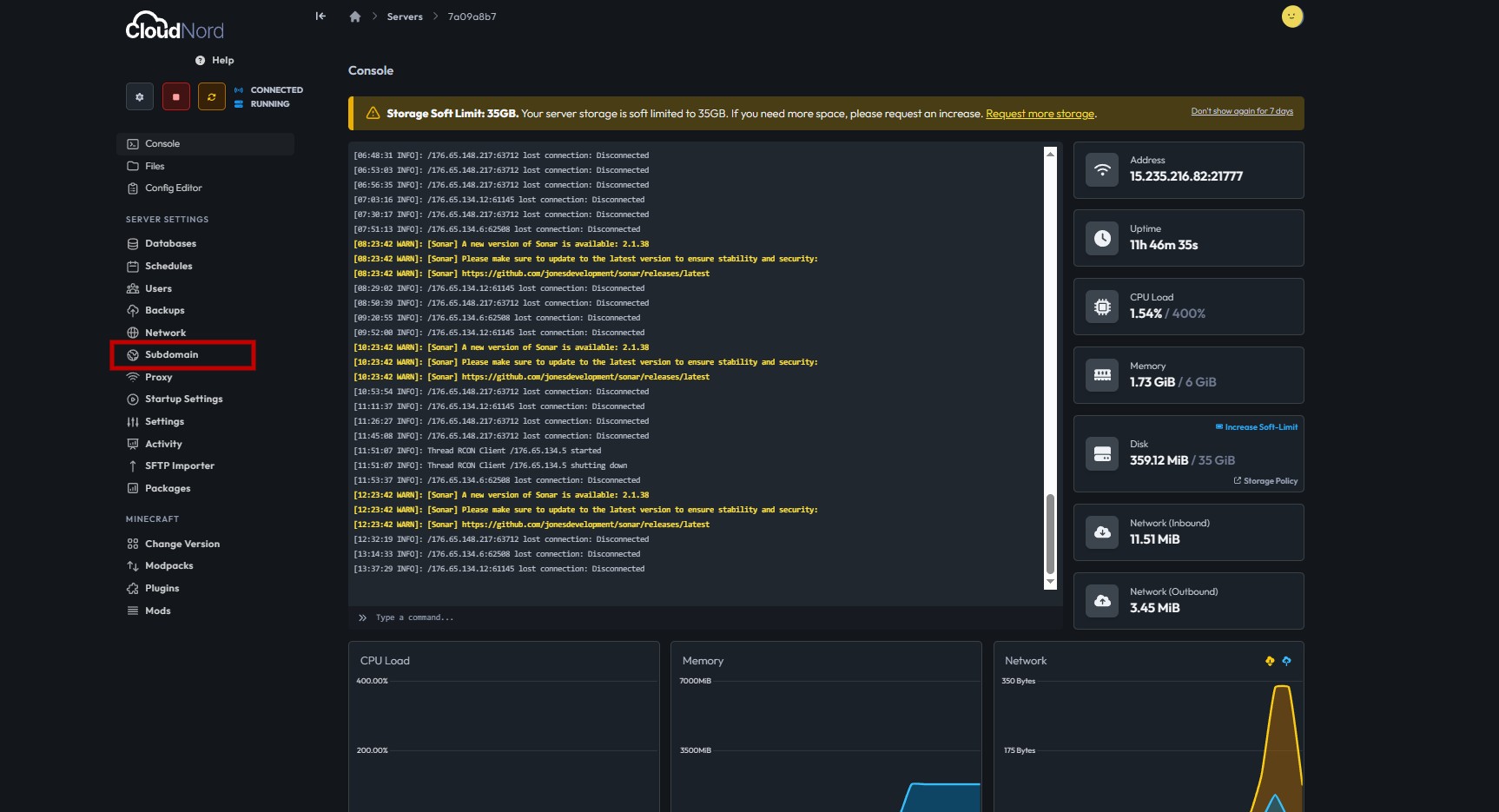
Step 2: Initiate Subdomain Creation
-
Click the + Create Subdomain button.
-
A dialog window titled “Create Subdomain” will appear.
-
In this dialog, you’ll find fields for “Subdomain” and “Domain”.
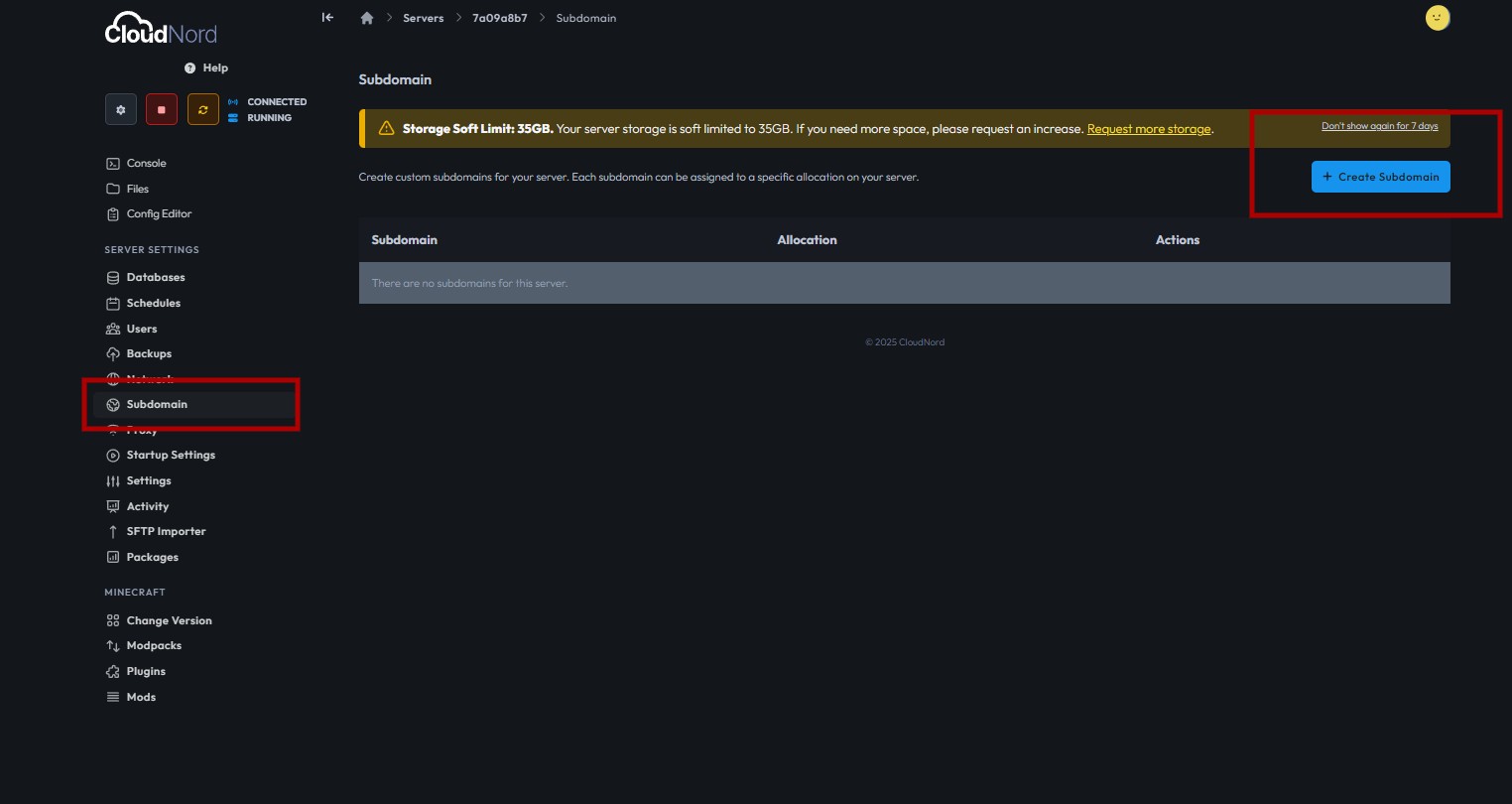
Step 3: Set Up Your Subdomain
-
In the “Subdomain” field, enter the prefix you'd like, for example,
playormc. The resulting address will be in the format<subdomain>.cloudnord.net. -
Make sure the domain box is set to
cloudnord.net, unless your panel supports other domains. -
Double-check the spelling of your chosen subdomain, as it should be short, easy to type, and related to your server’s branding.
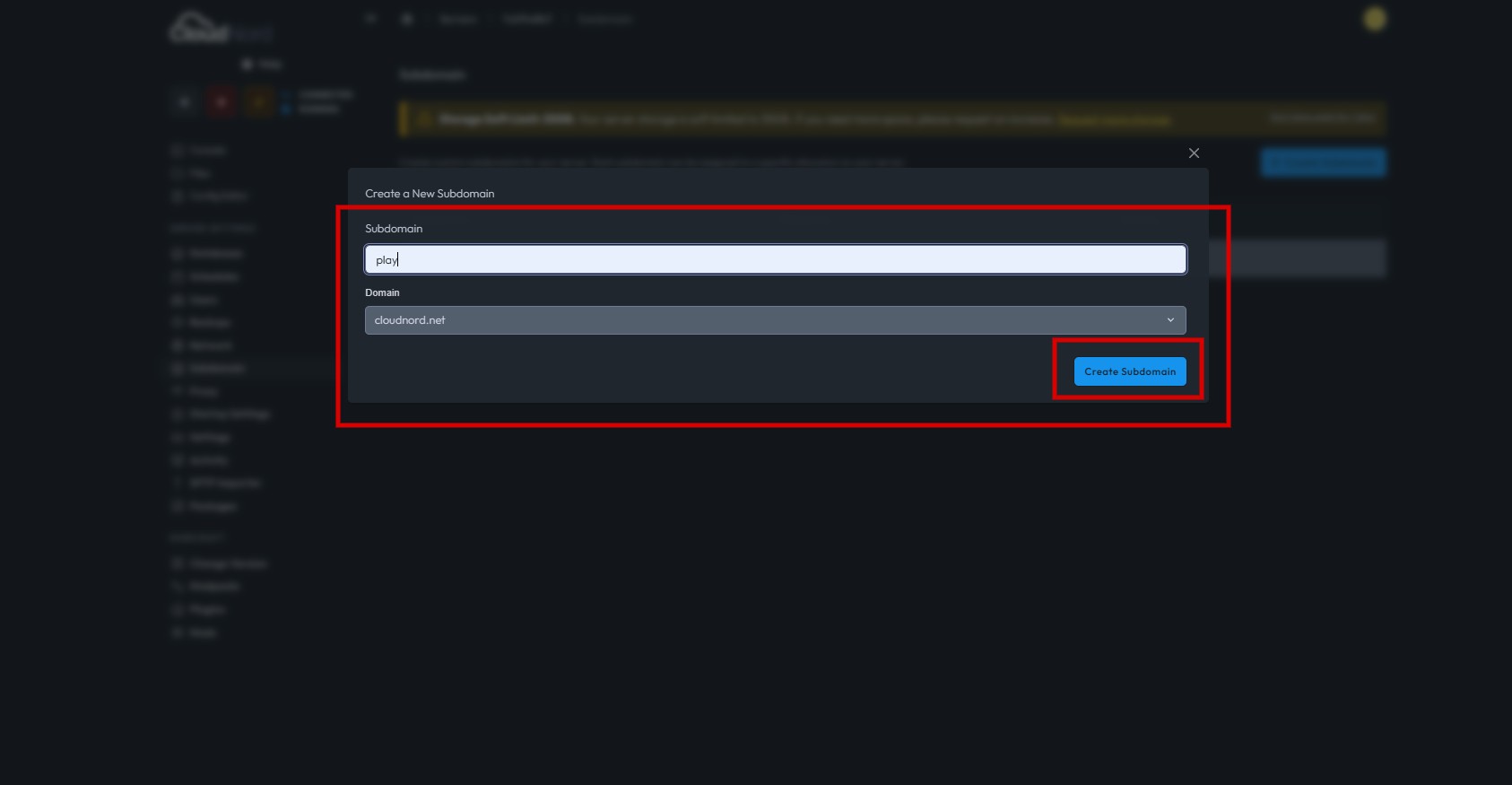
Step 4: Create the Subdomain
-
Once you’ve filled in the desired subdomain, click the blue Create Subdomain button.
-
The system will process your request and link the chosen subdomain to your server automatically.
Step 5: Finalize and Use the Subdomain
-
After creation, your subdomain will be listed in the Subdomain panel with its allocation details.
-
Players can now connect to your Minecraft server using the new address (e.g., play.cloudnord.net).
-
No further DNS configuration is required—CloudNord handles all routing behind the scenes.
Troubleshooting & Tips
-
If the subdomain does not appear or fails to work, ensure your server is running and the allocation is set correctly in CloudNord.
-
This feature works best for public servers and communities who want a professional connection address.
-
Avoid using special characters or spaces in your subdomain name.
By following these steps, any CloudNord user can add a custom subdomain to their server in minutes. This enhances accessibility, professionalism, and player experience.
Need More Help?
If you can't find what you're looking for, our support team is here to help.![]()
